What a surprise this morning turning on my computer. I decided to restart my machine and found something quite noticeable. Usually with Windows 11 updates, I really don’t notice a lot of visual changes. But this one caught my attention immediately. You may have gotten this update already, but if you look in the bottom right hand corner, what do you see? Do you see the clock and the date? Do you see the time? And it’s set am or pm. Do you see the date with its month, day and year? The new update abbreviates that.
It used to look like this
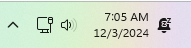
Now it looks like this
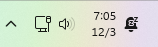
For most users, that won’t bug you. But for me, it kind of does because the New Year’s coming and I’m very good at forgetting what year it is. Every year I rely on that year to be displayed so that I’m aware of what year I’m starting with.
Let’s change it back to what it was.
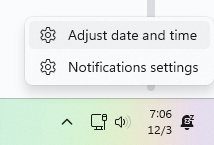
Right click on the time and date and. left click on adjust date and time. It will open the settings box. which then you can go down to show time and date in system tray. Technically, you could hide the time completely which. may or may not be a good idea. Click on little arrow to the right to expand the Showtime and date in the system tray.
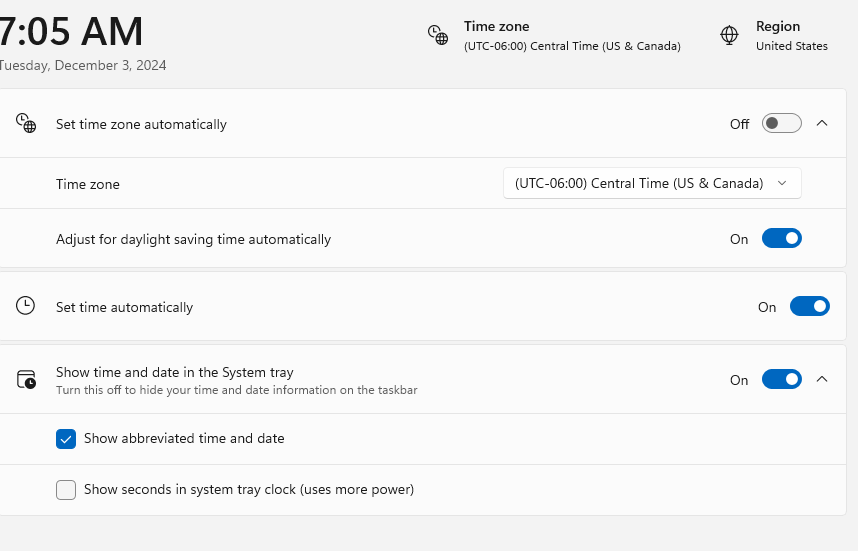
Then uncheck “show abbreviated time and date”
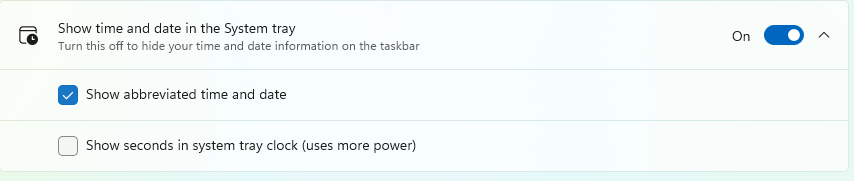
You can also remove the time and date completely (only a mad man would do that and if I see that on any of your computers as I’m repairing them I will politely add it back and make sure I don’t get on your bad side)
But let’s uncheck that “show abbreviated time and date” and viola we are back in business.
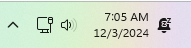
And you know exactly when I’m writing this.
Now, maybe this feature has been around a while, and I didn’t even know about it, because that happens. But Windows has made me bluntly aware of it now, with their recent update. So dear windows, please don’t do that again.



